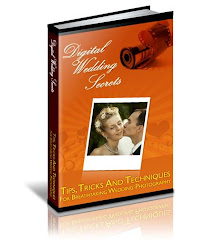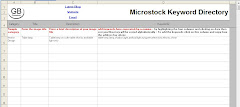I cannot stress enough the importance of keywords for you images, especially when submitting to the Microstock Photography Market. It doesn’t matter how good the image is if the designers fails to find it because the appropriate keywords are not added to your image file.
Unless you keyword you image file correctly the chance are that the libraries will reject them on the grounds of ‘Inappropriate or poor keywords’. It’s hard enough to get images accepted these days for quality and subject matter so you certainly don’t want to be rejected for poor keywords. Remember that the keywords that you choose can make or break your Microstock sales figures.
Let’s face it, it’s a chore or a boring chore that most of us hates. I have tried to make it simpler and easier by trying out various systems and I have come to the conclusion that whatever I do I don’t enjoy adding keywords to my images. However, it has to be done so I have developed a system which I find does make the job easier.
In an attempt to simplify my keyword chore, I have created a simple four column template in Excel (click here for a FREE download), a Keyword Directory, which I now use as standard.
The first column is the ‘Category’ of the image such as ‘Portrait’ or ‘Yorkshire Dales’ etc although I do abbreviate the categories to suit the column. As long as you know where to find the keywords then any text will do. In the second column I enter the ‘Title’ of the image and in the third the ‘Description’. The fourth column is where I enter all the appropriate keywords.
Putting this system into practise, I keyword my Microstock Images as I tweek them in ‘Photoshop’. For example if I have shot a view of the Yorkshire Coast, I’ll look for an existing image similar to the one that I’m working on. If I can find one I simply copy and paste the keywords into the data file. If I can’t find one that’s exactly the same but is similar then I’ll select, copy and paste the appropriate keywords. If there is no previous image data that is close I create a keyword file in Excel.
If you don’t have the software to add keywords to the image file then simply copy them from Excel and paste them into the template on you ‘File Upload Page’. I have found this method simplifies the whole process of uploading especially when uploading similar image file.
If you try out my template for the next few image files that you are uploading to a Microstock Photographic Library I'm sure that you will find it usefull. Once you get into the swing of using the directory template it will become easier, almost automatic to use. Another advantage of this method is that you can write, edit and adjust the data for the photograph without opening it. I sometime keyword when I get home from a day out whilst it is all fresh in your mind. Then all you have to do is tweek the image, upload, and copy and paste the keywords and description, sit back and wait for the photograph to sell.
Download your Free Excel Template here